With this I work Mandau Share How to Make a presentation file? The possibility of the application you are using MS Power point is made ??by Microsoft. Make adequate and slick presentation is to be proud of by a user. Adequate presentation is the theme and content of the presentation is very fitting and matched between each other. Coupled with the addition of a picture that shows the state of the content of the presentation, the more it will be complete before the perfection of the presentation presented by well qualified presenter.
Background color and images on the form in ms power point presentation called Background. Background can be a solid color, gradient or in the form of an image. Here the user has supplied the theme or themes in standard power point that is in power point program itself. Numbers you want to use a variety of themes or theme presentation views, please download theme power point here. Or if you want to just want to change the background color or image display power point, please follow the steps below
1 : The First Once Open Ms Power Point your program.
2 : Activate the Design tab and then click on the Background Styles group and choose Format Background menu Background.
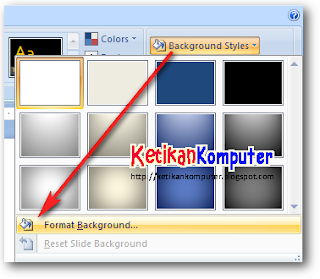
3 : On the Fill tab that appears, enable the Picture or texture fill
4 : On the Insert option from, select File. Then browse or search for images where you save the image file. If you have found and then click insert.
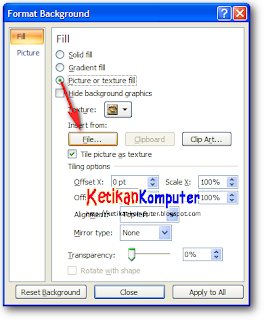
5 : Then the background power point you have changed or replaced with the background of your image.
6 : Then click Close to use a background image only on the slide, or click Apply to all to use the image on the entire slide.

7 : Thus your presentation file will be more interesting and more adequately.
Sekian Saja Ucapan Terimakasih Selamat Menikmati Semoga Bermanfaat Untuk Anda.










+di+Dokumen+Microsoft+Wor.jpg)
{ 0 komentar... Views All / Send Comment! }
Posting Komentar